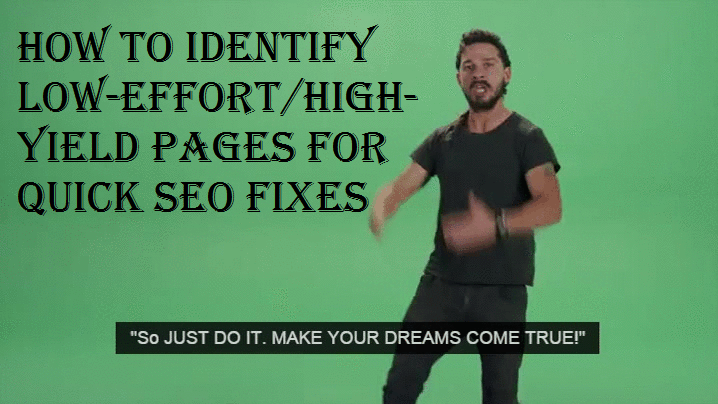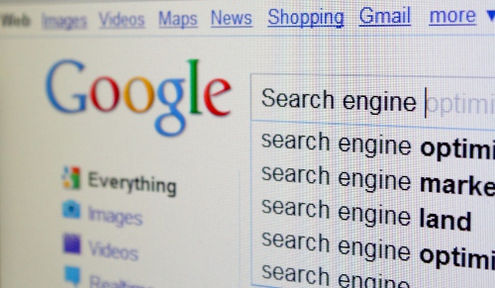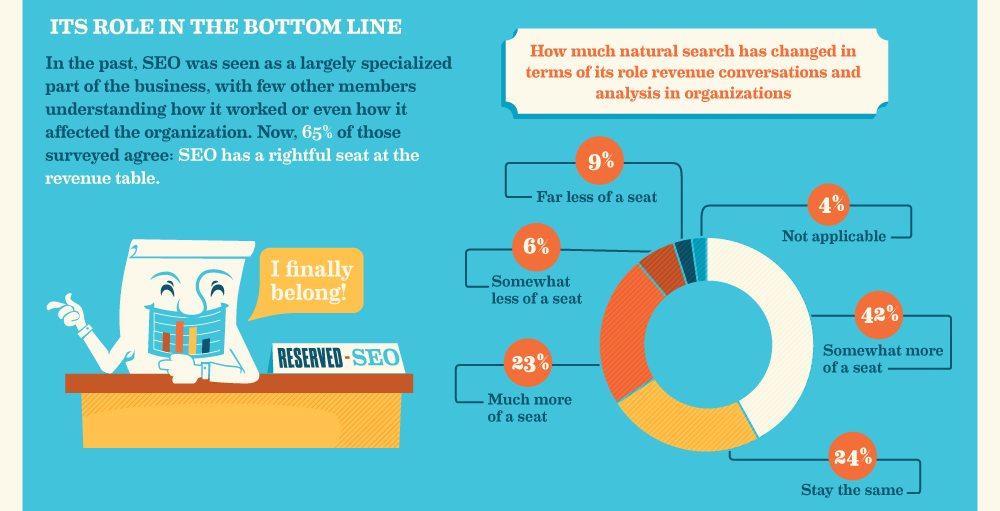How would you like to see increases in organic traffic within weeks, instead of waiting months?
Is it only a dream to get more subscribers, generate more leads, or see a rise in revenue sooner without the use of black hat SEO or massively spamming links?

Whenever I talk to clients, I tend to have to manage their expectations about how fast the effects of SEO can be seen. Though I try to make clients understand that significant changes usually occur at least 3-6 months from the start of a campaign, I also know that quicker results would help them “buy-in” into my vision and strategies.
I’ve come to learn that on top of having a solid 4-6 months strategic plan, it’ll be awesome if I can provide solutions with more ‘immediate’ impacts. (well, in SEO terms, ‘immediate’ still means 2-4 weeks).
Thus, I’ve come up with a way to identify pages that have a high potential in gaining traffic, and the effort to optimize them is quite low. You can hopefully see a rising trend while still working on the long term strategies for your website.
Why you’ll like this method
- It’s completely free. No paid tools needed.
- You can DIY (it’s quite beginner friendly).
- The quick fixes are relatively easy to do.
- High chance of seeing organic traffic growth within weeks.
A data-driven approach to identify which pages to optimize for short term impact
The gist of this strategy is as follows:
- Identify which pages of your website have the highest potential in attracting more organic search traffic
- Find pages that can improve the most in the shortest period of time with the least effort
- We rank them in priority so that we focus on ‘high-yield’ pages first a.k.a the low hanging fruits
- We make minor SEO improvements to these pages so that they can hopefully improve in search rankings for some keywords
Prerequisites
There are a few conditions for such a strategy to work.
- You need to have a site that already has plenty of pages of content. (Blogs and e-commerce sites benefit from this the most)
- You need to be somewhat comfortable with using Microsoft Excel or other similar spreadsheet programs.
- You need to have synced Google Webmaster Tools to your website for a period of time. (this won’t work on brand new sites)
- You need to have a free Google Adwords account and be somewhat comfortable with using Google’s Keyword Planner
Disclaimers
These quick fixes are meant for SEO beginners. There is a limit to how much you can improve an existing page, and for competitive niches, such ‘quick fixes’ would probably not help you break first page. This is best for people who have little to no budget to hire a credible SEO expert to help you, or for people who like to do things themselves. What I’ve left out for simplicity’s sake is: comparing keyword difficulties and off page SEO techniques. It wouldn’t be called ‘quick fixes’ if I included those.
With that said, there is still a lot of merit doing this. Even without significant shifts in search rankings, my recommendations would help you improve your site holistically; beneficial for the experience of your users.
From here on, it can be pretty daunting for anyone that has an inherent fear of data. I’ll try to explain things as simply as possible!
Step 1: Extract keyword data from Google Webmaster Tools (GWT)
- Head into Google Webmaster Tools (GWT) > Search Traffic > [Search Analytics]
- Select [Clicks] + [Impressions] + [CTR] + [Position]
- Select [Queries]
- Filter Search Type > [Web] + Dates > [Last 28 days] (You can choose to filter Countries and Devices too)
- Click on [Clicks] to arrange in descending order.
- Scroll down to the bottom of the data, click on DOWNLOAD, and save as CSV format

Step 2: Extract search volume from Google Keyword Planner (GKP)
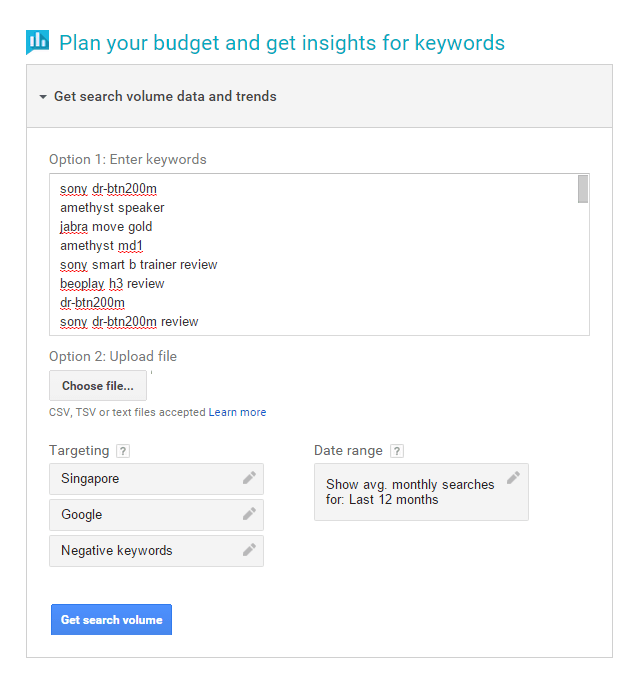
- Open the CSV file downloaded from GWT
- Copy the keywords from the [Queries] column from row 2-801 (top 800 keywords)
- Paste this list into Google Keyword Planner > [Get search volume data and trends]
- You can choose the [Country] you want to target, and follow the other options in the example. Click [Get search volume].
- In the following screen, select [Keyword ideas] and then [Download] into Excel CSV.

Step 3: Combine both sheets in sweet matrimony
- Create a new Excel Workbook and name it [whatever you want]. I chose [target pages to optimize]. (I’m using Microsoft Excel 2007)
- Copy all the data from the GWT csv and paste it into one worksheet of this new file. (name this sheet GWT)
- Copy all the data from the GKP csv and paste it into another sheet. (name this sheet GKP)
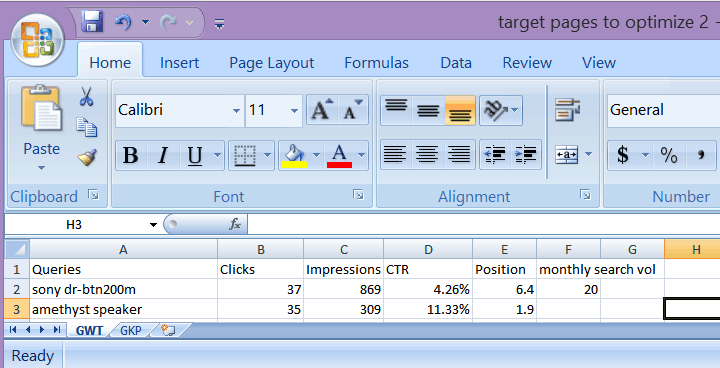
Step 4: Use VLookUp function to match [Avg. monthly search] from GKP to [Queries] in GWT

- Create a new column on GWT sheet and name it [monthly search vol]
- Click on the empty cell just below [monthly search vol], and type in this function =VLOOKUP(GWT!A2,GKP!B:D,3,FALSE) and press enter
- Click on the cell (which should now display a value), hover on the small dot on the bottom right, click and drag this cell all the way down to last last row
- If done right, the values for [monthly search volume] on GWT should be filled with the values of GKP’s [avg. month searches], for each corresponding query.
I am not an expert in Excel, but I found this video that would help explain what is VLookUp, and what I am trying to achieve in the above. Basically, I want to know what is the monthly search volumes for all the keywords, and to do this, I extract this information from the GKP sheet and produce it in the GWT sheet.
Step 5: Cleaning up the data in GWT

- Do what you like to help you view the GWT data with greater clarity. (I bolded the headings, added colors to the top cells, and freeze-paned the top row)
- Click on [monthly search vol] and use [Sort & Filter] to sort the data from largest to smallest.
- Delete all the rows where [monthly search vol] is 0 or displays #N/A
- You should be left with [queries] with [monthly search vol] of 10 and up, arranged in descending order.
Step 6: Sorting and Organizing the data
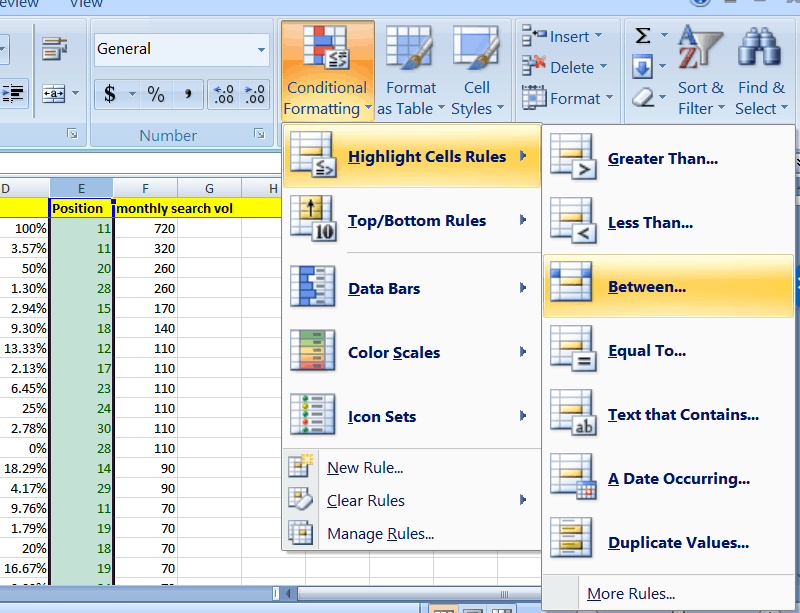
- On sheet GWT, click on the [Position] column. Select [Conditional Formatting] > [Highlight Cell Rules] > [Between…]
- First rule, Between 5 and 10, use light red fill.
- Do the same thing to create another rule. Second rule, Between 10 and 30, use light green fill.
- Now, highlight all the columns (it should be A to F), and click on [Sort & Filter] > [Custom Sort..]
- Follow the image below to create 3 levels of sorting. A) Sort by Position, green cell on top. B) Sort by Position, red cells on top. C) Sort by Monthly search vol, largest values on top.
Final step: Identify which keywords/pages to optimize!
You’re still here!? A pat on your back for staying this long. Let me recap what all these steps have accomplished so far:
You’v managed to arrange in order of priority, which keywords/pages you should attempt to optimize first. The [Position] arrangement is for relative difficulty, and [monthly search volume] is sorted into potential payoff.
The rationale is this.
- Improving from any rank to top 5 should be considered difficult, especially for keywords with high search volumes and high competition. Quick fixes would probably not help you achieve top 5.
- Improving from 6~10 (highlighted in red) to top 5 is do-able, but will require substantial time, effort, and (gasp) links. Highly dependent on competition.
- It takes relatively less effort to optimize a page so that it improves from keyword positions 10~30 (highlighted in green) to first page (1-10). Chances of success are higher too.
- Taking all these into consideration, we should target keywords/pages that are currently hovering at positions 10-30. Prioritizing such keywords that have higher search volumes also mean that when you do see a rise in keyword ranking, you will also see a greater yield in search volume overall.
So how do you choose which keywords to start with? This flowchart might help.
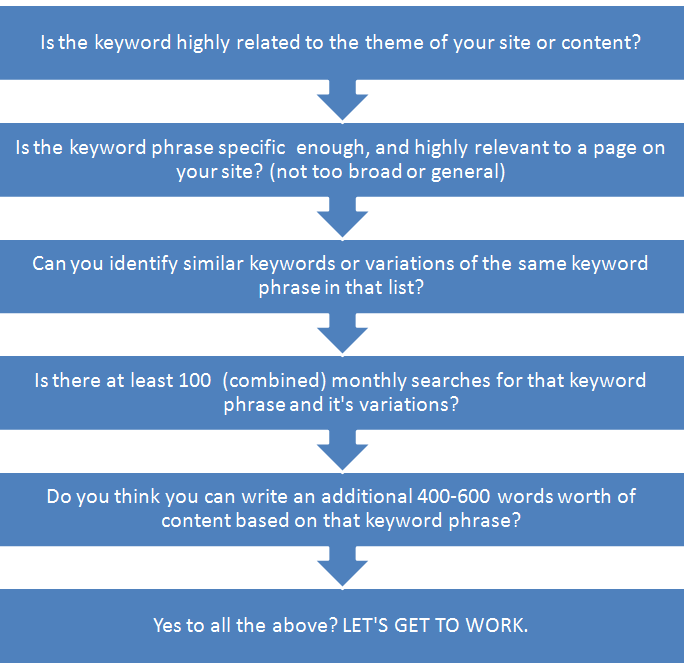
Example:
Let’s take a look at an example below. Look at the keywords I’ve highlighted.

It fulfills the set of conditions in the flowchart:
- The keyword positions are in the green.
- It is highly relevant to the theme of my site
- It is actually the main keyword for one of the articles of the site, and isn’t too generic
- There is another variation of the keyword, and their combined search volume is more than 100.
- I have enough knowledge on the topic based on the keyword, so another 400-600 words shouldn’t be a problem.
Therefore, this keyword and it’s corresponding page will be good targets to work on.
To know which is the page to optimize, you can simply type in the keyword on Google and find your page that is ranking. (E.g. type in “sbh80 review” and look around the 11th spot for your own website. Experienced Webmaster Tools users will also know to check GWT for the exact page.)
So that’s it for this guide!
The title of this article said “identify” so of course you’ll only learn how to identify.

Just kidding..
Bonus step: What to do after you’ve identified target pages
Well, I can’t really end the article without touching upon this. Without over-elaborating and going into new article territory, here are some quick fixes you can do.
1) YOU MUST READ THIS POST: Make your blog post super SEO friendly (Step-by-step guide)
2) Basically, follow these steps:
- make sure the keyword can be found in the <title> tag and title heading
- keep in mind the other beneficial keyword placements (read the above guide)
- add extra images with <alt> tags, and if possible, embed relevant Youtube videos
- try to create links from other pages on your site to point to the page your want to optimize (at least 5 if possible). Internal links from newer articles and popular posts would be most effective.
- when you link to your target page, use descriptive anchor-texts which include that page’s main keywords (however don’t overdo this)
3) Add an additional 400-600 words to upgrade the content on the page
- it can be in the form of additional analysis, updated opinions, updated information etc
- for product pages, you can add more detailed product information, usage information, or even customer reviews
- it would be great if you can add the targeted keywords into this content upgrade as well
4) Force Google to re-crawl your page
- Use the [Fetch As Google] tool in Google Webmaster Tools to force Google to re-crawl your page. In GWT, look under [Crawl]. Insert the URL of the updated page and click ‘Fetch’. (more info here)
5) Do some minor social sharing for this updated page. Share the link to Google+, Facebook, Twitter, LinkedIn, and Pinterest.
6) *simple performance tracking* Make a note of all the pages and keywords that you’ve worked on. You can then use Google Analytics to monitor any improvements in organic traffic to those pages.
7) Good to have, not a must: a) Try linking to the target page from your homepage. b) Link to the target page from other sites that you own.
8) You can repeat these steps for as many pages as you can identify. The more pages you optimize, the higher chances of you seeing more significant results.
Bonus ADVANCED Step: Tackling the higher difficulty keywords
Some of you might have noticed that I left out strategies for the red cells. These are higher difficulty keywords; the competition is higher, and it is generally exponentially harder to squeeze into the top 5 of the first page results. These steps are for more advanced SEO practitioners. Also, if you’ve successful improved a page from 10~30 to 6~10, you can attempt this.
For those who are interested in know what it *might* take, here are some tactics:
1) More or less repeat the same steps for the green cells, but do more and do it better.
2) Instead of just generating words of content for the page, you’ll need an actual content strategy. The least you can do is to analyze the content on each webpage in the top 5 results. Note how you can make better content by adding more insight, analysis, and generally more quality. You’ll need both quantity and quality. (Aim for more than 2000 words if possible.)
3) You’ll need links. Even going into 2016, there’s just no way around this. Analyze the backlink profile of the top 5 results to see what kinds of quality links those pages are earning. You’ll have to create a strategy to earn more of those quality links.
*FINAL* Bonus Advanced Step: Improve CTR for even more traffic
Okay this time it’s really the last tip I will give.
For the SEO-masochists out there who can’t get enough of data and optimization, here’s something you can do to help identify pages that could use a Click Through Rate boost.
- Go back to the GWT Excel sheet and create a copy of that worksheet. (since your Excel file is now so full of sheet, you can rename this new sheet “CTR”)
- On the CTR sheet, highlight all the columns and Sort the [Position] column from smallest value to largest.
- Here, you can see CTR percentages right next to Positions. You’ll want to compare CTRs for certain keywords in the same Position range.

Comparing CTR is tricky business, because it takes a lot of context to digest the data. CTR for branded and non-branded keywords differ. Several different studies show different CTR values for the top 10 positions on Google SERP. Use these tables as a rough gauge.

Below: Courtesy of analyticsseo.com
| Brand | Non-brand | |||
| Position | Desktop | Mobile | Desktop | Mobile |
| 1 | 40.2 | 35.1 | 21.4 | 24.3 |
| 2 | 21.7 | 17.1 | 14.5 | 17.8 |
| 3 | 11.5 | 12 | 10.9 | 14.1 |
| 4 | 8.7 | 9.5 | 8.2 | 11.5 |
| 5 | 6.6 | 8.7 | 6.6 | 8.7 |
| 6 | 4.1 | 4.1 | 5.5 | 6.5 |
| 7 | 3.6 | 2.8 | 4.5 | 5.3 |
| 8 | 1.7 | 3.4 | 3.9 | 4.1 |
| 9 | 1.5 | 1.3 | 3.2 | 3.5 |
| 10 | 1.5 | 1.3 | 2.7 | 3 |
What you need to spot are jarring differences in CTR from what is considered a ‘norm’ value. If a keyword is highly relevant to your content, but yet gets 0% CTR when it’s ranked at Position 2, then you’ll need to check out what is wrong. You can search for the keyword in Google, and look around the SERPS to see why your result is doing so poorly.
Start with relevant keywords that have higher search volumes. You’ll get a more significant bump in traffic if CTR improves. Watch out for suspiciously low CTRs as well.
Another good strategy is to choose pages that are already converting well. Higher traffic + converting pages = more profit.
Here’s what you can do to improve CTR:
- Include the keyword in the <Title> tag, and keep the Title tag within 70 characters. (click bait-y title tags would help increase CTR)
- Manually write a compelling meta description tag which also contains a variant of the keyword.
- Make use of Schema or Microdata markups for the page if relevant.
- Use search-friendly breadbrumb links that can be marked up as well.
- Use a neat URL permalink structure that is descriptive
Thanks for reading!
I hope that beginners can find the identification steps easy to follow. There is no guarantee that the quick fixes will suddenly propel your page to the first page.
I’ll need to remind readers again that the initial 7 steps are quite simplistic. They do not account for keyword difficulties and competition. That will be a LONG lesson for another day. (Oh by the way, if you encounter any SEO guru who claims to accurately predict keyword difficulty and competition, STAY AWAY. You’ll need to crack Google’s algorithm to do that.)
Do you have any questions about this methodology? If you have a better technique, please share!